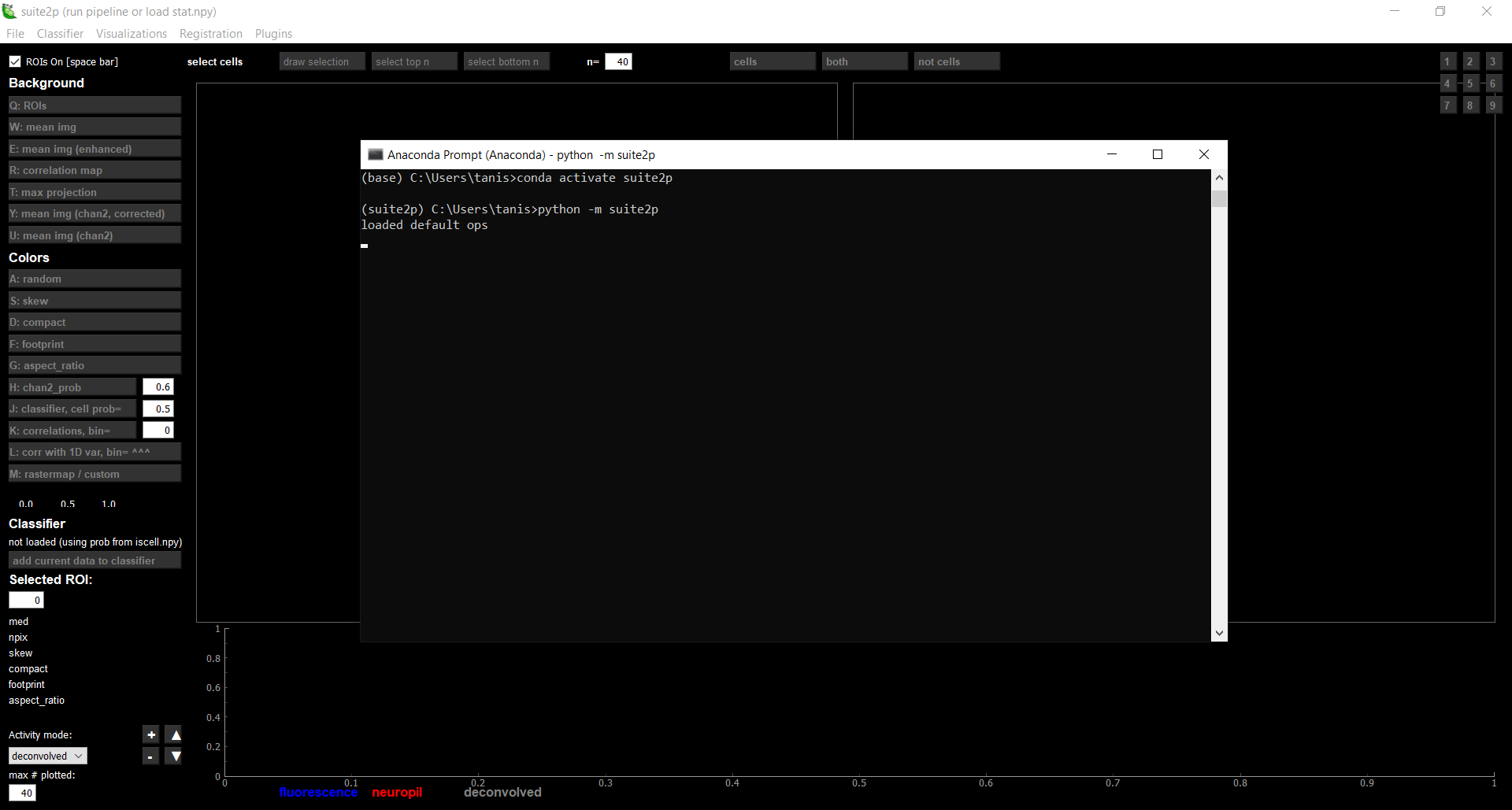Installation of suite2p on Windows\uf0c1
Install an Anaconda distribution of Python – Choose Python 3.x and your operating system.
- Download the
environment.ymlfile from the suite2p repository (https://github.com/MouseLand/suite2p). You can do this by cloning the repository, or copy-pasting the text from the file into a text document on your local computer. - Open an anaconda prompt
- If you have an older suite2p environment you can remove it with
conda env remove -n suite2pbefore creating a new one.
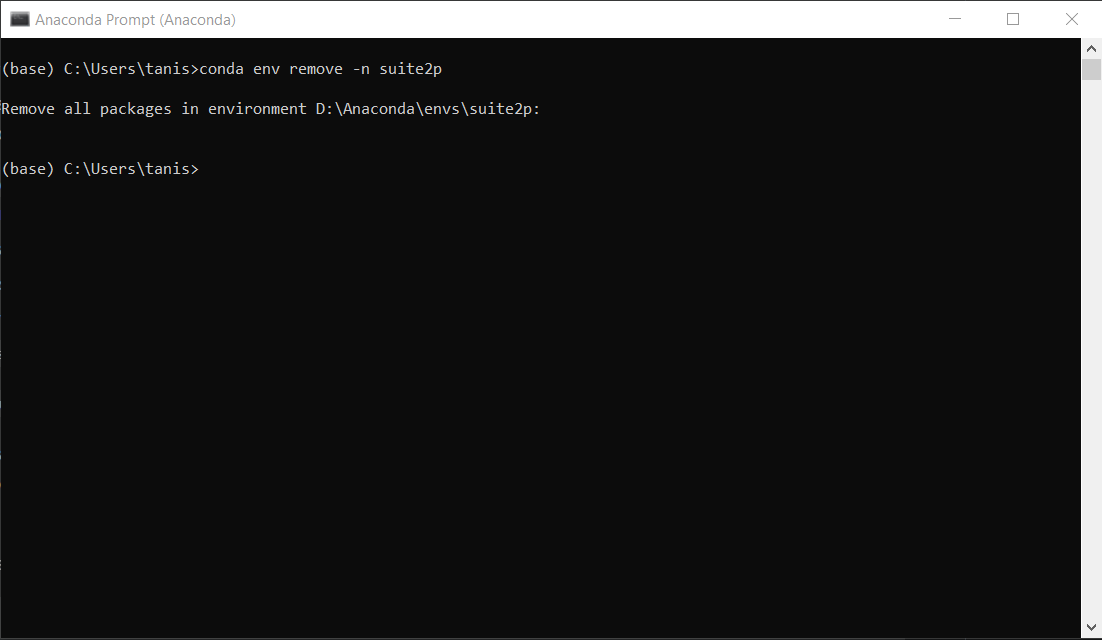
- Replace
{PATH_TO_THE_FILE}with path ofenvironment.ymland runconda env create -f {PATH_TO_THE_FILE}\environment.yml. In this case,{PATH_TO_THE_FILE}isD:\NAPE_2pBenchmark
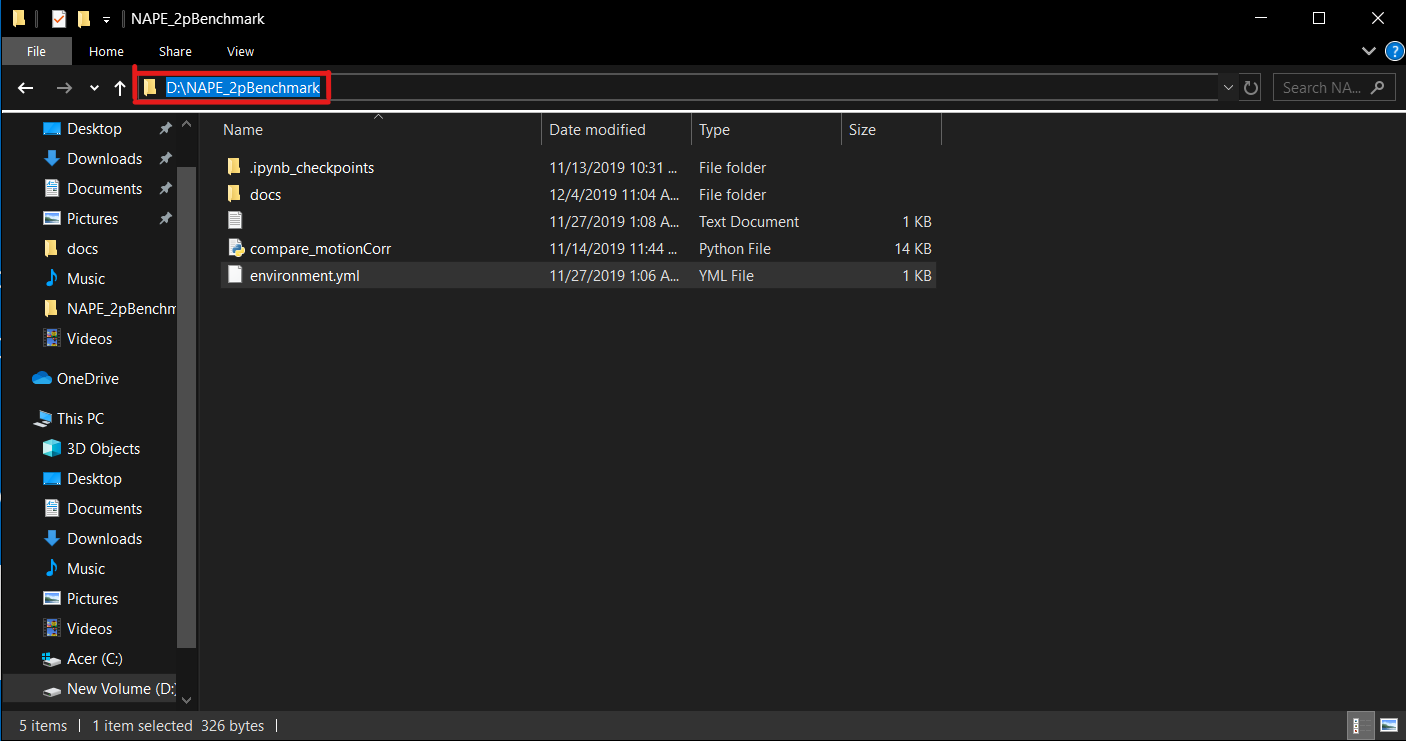
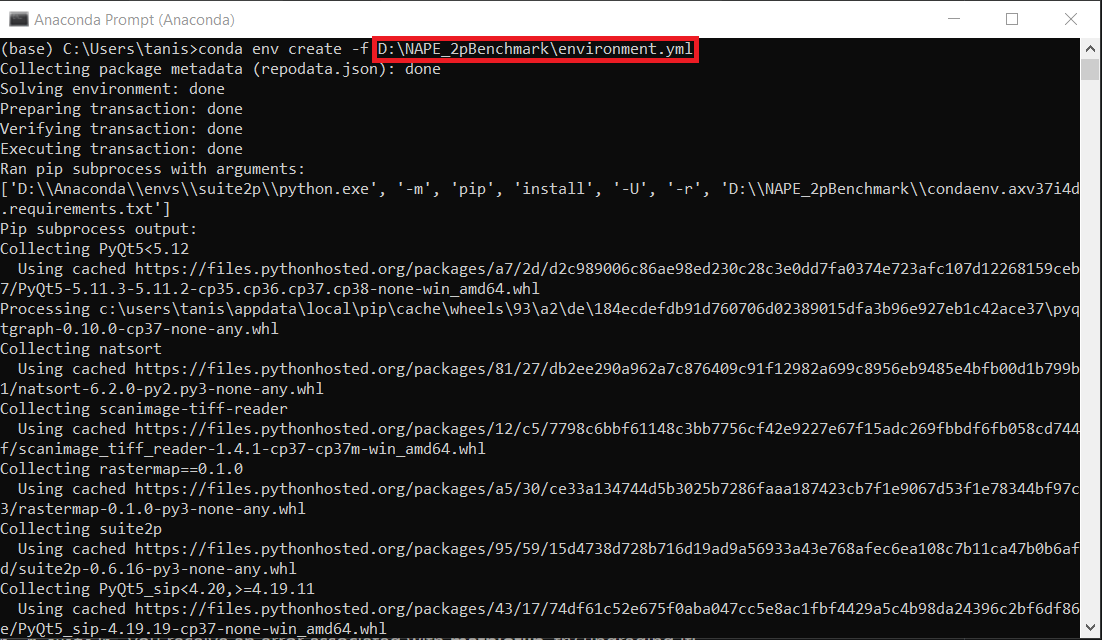
- To activate this new environment, run
conda activate suite2p
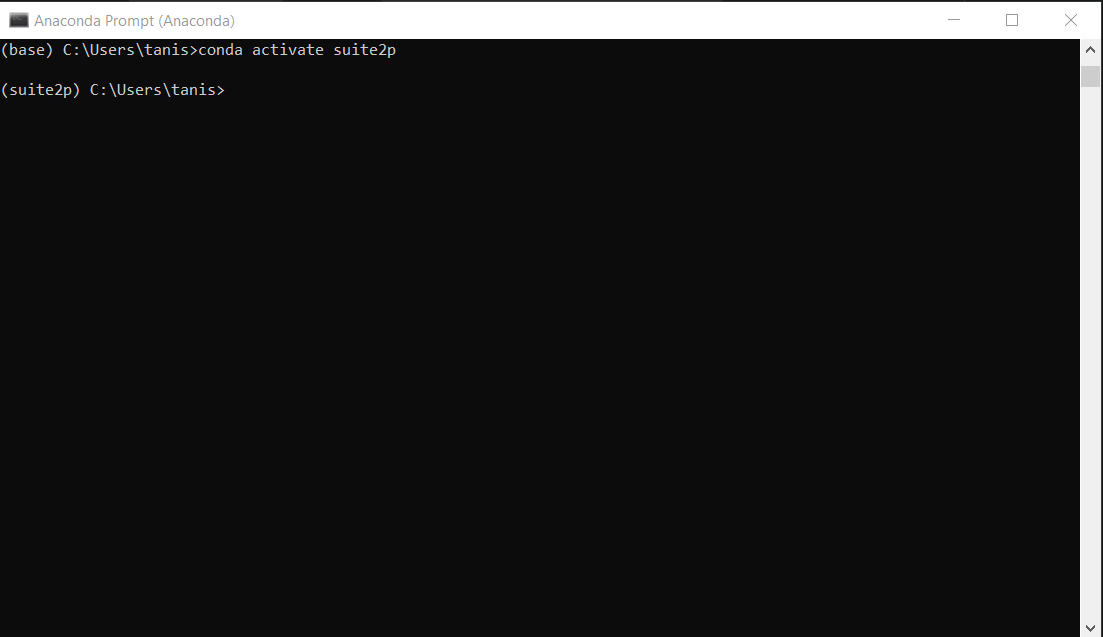
- You should see (suite2p) on the left side of the terminal line. Now run
python -m suite2pand you’re all set.